
|
|
|||||||
| مقالات آموزش ترفندها... Traning در این قسمت مقالات آموزشی ترفندها نکته ها و .... قرار دارند |
 |
|
|
ابزارهای موضوع | نحوه نمایش |
|
|
|
#1
|
||||
|
||||
|
دانلود نرم افزار How to Install Windows 7 From USB Drive without Windows 7 ISO DVD و یا مشاهده مقاله
 We have published article on How to install Windows 7 on Vmware Player. That guide is useful if you want to make yourself free from need of dual boot. Now here is another scenario what if you don’t have DVD-ROM and you are running Windows XP, you might have guessed in this case we can’t install windows 7. Since Windows 7 ISO size is around 2.24 GB so its obvious that you will need to burn windows 7 iso on DVD and another issue is you can’t start windows 7 installation by mounting ISO file on windows XP as Windows XP upgrade to windows 7 is not allowed. In such situation installing windows 7 from USB pen drive is feasible solution. Here is small guide on how to install windows 7 from USB flash drive or USB pen Drive for Windows XP users. How to Install Windows 7 from USB Flash Drive Requirement: USB Pen Drive (Min 4 GB) Windows 7 ISO (32 bit or 64 bit) MBRwiz Download and Extract it on your hard drive (Diskpart utility for Windows XP doesn’t detect USB drive as Disk hence we need to use this free utility to make bootable USB drive). 1. Connect your USB Flash Drive to your computer Format USB drive 2. To Format USB Flash Drive Go to My Computer -> Right click on USB drive and select Format from context menu. 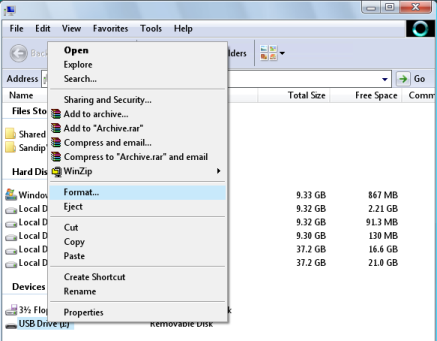 3. Now go to Start Menu->run->cmd (Open Command Prompt) and Type following command convert i: /fs:ntfs (Where “I” is your USB drive latter) 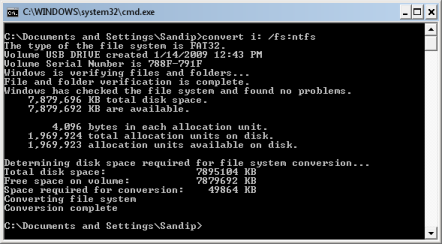 4. Mount Windows 7 iso as drive (You can use Freeware MagicDisc download from here). 5. Type Start->run->cmd Now dir to directory where you have extracted MBRWiz and run following commands mbrwiz /list (note down disk number of your USB Pen drive) 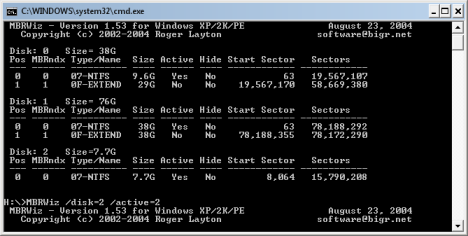 6. Now open another command window and type following command J: (Drive letter of Windows 7 iso mounted with demon tool) 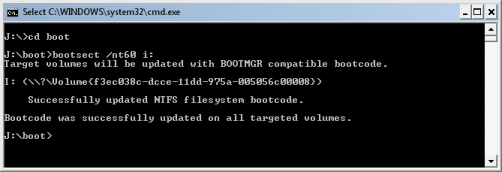 7. Now copy all files from drive where you have mount Windows 7 iso 8. Now reboot your computer and press F9 to get your BIOS screen and select USB drive as your boot drive. 9. If every thing goes fine, Your Windows 7 Installation should start from your USB drive. Source: Bwana Similar Posts:
|
 |
| کاربران در حال دیدن موضوع: 1 نفر (0 عضو و 1 مهمان) | |
|
|
اکنون ساعت 02:27 PM برپایه ساعت جهانی (GMT - گرینویچ) +3.5 می باشد.





 حالت ترکیبی
حالت ترکیبی
