
|
|
|||||||
| مقالات آموزش ترفندها... Traning در این قسمت مقالات آموزشی ترفندها نکته ها و .... قرار دارند |
 |
|
|
ابزارهای موضوع | نحوه نمایش |
|
#1
|
||||
|
||||
|
دانلود نرم افزار How to Add/Remove Accelerators in Internet Explorer 8 of Windows 7 و یا مشاهده مقاله
ویندوز سون-آموزش How to Add/Remove Accelerators in Internet Explorer 8 of Windows 7 ویندوز هفت 7 آموزش 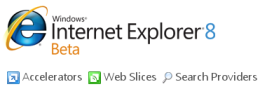 Finally Windows 7 beta is available for public download and I am sure most the users have already downloaded and installed Windows 7. When you start exploring windows 7 you will notice a new and improved Internet Explorer 8 which is packed with several new features like accelerators, web slice, improved search, in private browsing etc. We all are aware of many of these features but Accelerators is some thing totally new for us, so what is this accelerators & how we can add remove accelerators add-on from Internet Explorer 8 ? Here is small guide on internet Explorer 8 Accelerators Add-on. What are Accelerators Add-on in Internet Explorer 8? Accelerators are powerful toys for Internet Explorer 8 which can gives one click access to many online Web services. With Accelerators you can search for selected text, translate into another language, find map location, find word definitions, blogging, and e-mail and much more. There are endless possibilities with Internet Explorer Accelerators. Here is Sample Example of Internet Explorer 8 “Define with Encarta” Accelerator Add-on By just selecting text “released” we can instantly get Word Definition Encarta web service. 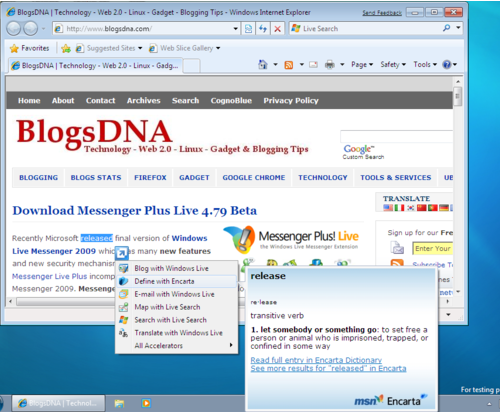 How to Add New Accelerators Add-on in Internet Explorer 8 ? 1. Click on “Page” Menu of Internet Explorer 8 or Just Right click 2. Select All Accelerators from menu -> Find More Accelerators 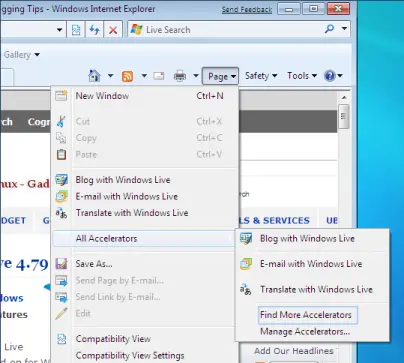 3. Once you click on Find More Accelerators A new page will load in your Internet Explorer 8 (www.ieaddons.com) 4. Now select Accelerator from list and say install, A prompt will appear to confirm your action, Say Add. New accelerator will be installed in background. 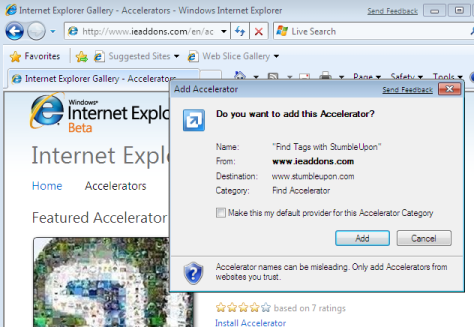 5. To confirm new accelerator is added or not click on Page->All Accelerators. 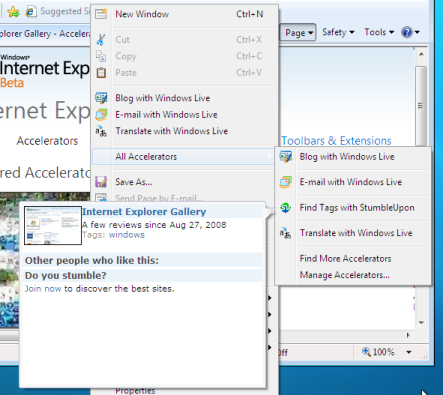 How to Remove New Accelerators Add-on in Internet Explorer 8 ? 1. Click on “Page” Menu of Internet Explorer 8 Or right click 2. Select All Accelerators -> Manage Accelerators 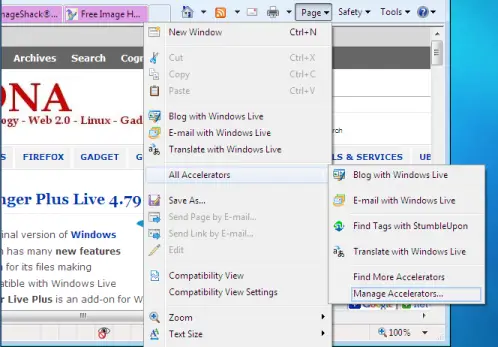 3. A Manage- Add-on Windows will open now select Accelerators in Add-on Types and click on Accelerator Name on right side pan of Manage Add-on Windows 4. Now Click Remove button to remove Accelerator, click on yes when confirmation prompt is displayed. 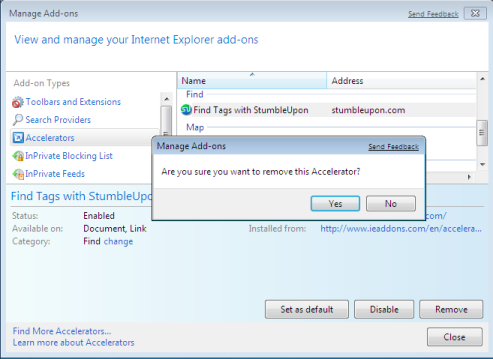 Similar Posts:
ویرایش توسط دانه کولانه : 01-13-2009 در ساعت 12:42 AM |
| جای تبلیغات شما اینجا خالیست با ما تماس بگیرید | |
|
|
|
 |
| کاربران در حال دیدن موضوع: 1 نفر (0 عضو و 1 مهمان) | |
|
|
اکنون ساعت 01:40 AM برپایه ساعت جهانی (GMT - گرینویچ) +3.5 می باشد.




 حالت خطی
حالت خطی

