
|
|
|||||||
| مقالات آموزش ترفندها... Traning در این قسمت مقالات آموزشی ترفندها نکته ها و .... قرار دارند |
 |
|
|
ابزارهای موضوع | نحوه نمایش |
|
#1
|
||||
|
||||
|
دانلود نرم افزار Fix Missing Windows XP, Vista Hard Drive Partition in Windows 7 و یا مشاهده مقاله
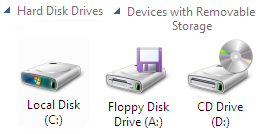 It has been more then two week now for windows 7 beta public release and I am sure by this time most of all egger users would have already installed windows 7 and exploring windows 7 new features. Installing Windows 7 on another hard drive partition along with Windows XP or Vista is the first option to opt for as this option let us to keep our existing stable operating system and also experiment with windows 7. Once windows 7 will get expiry it would be easier to switch back to older operating by just removing windows 7 partition and setting boot manager. But after installing windows 7 in dual boot system i have seen many users are facing one typical issue of missing hard drive partition of windows XP or Vista. Here is quick fix of hard drive does not show up in windows 7. The main reason of hard drive partition missing or not shown in windows 7 is that drive letter of the Windows Vista or XP partition is not assigned in Windows 7. Fix Hard Drive Partition Missing in Windows 7 1. Click on start and type diskmgmt.msc on search bar (on Run command) 2. This will open the Disk Management interface that is displaying all connected hard drives and partitions. 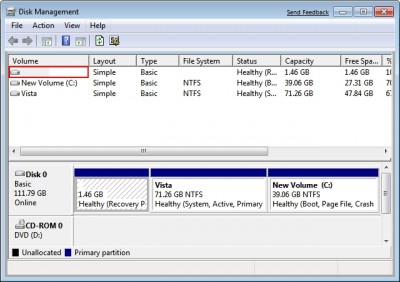 3. Now select Drive from lower half of your disk management interface which doesn’t have any drive letter. 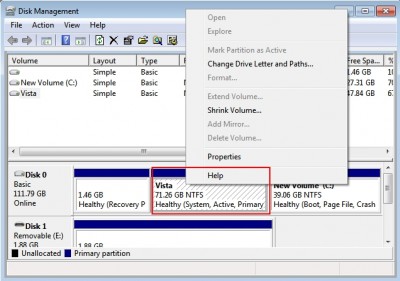 4. Right Click & Select “Change Drive Letter and Paths” from the context menu. 5. Now click on the Add button in the next menu and pick a drive letter from the pull down menu. 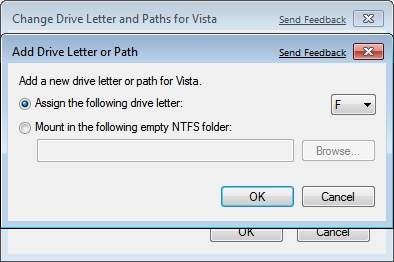 6. Click ok to assign selected drive letter and check your windows explorer or my computer to confirm missing drive of windows XP or Vista is shown up or not. Similar Posts:
|
| جای تبلیغات شما اینجا خالیست با ما تماس بگیرید | |
|
|
|
 |
| کاربران در حال دیدن موضوع: 1 نفر (0 عضو و 1 مهمان) | |
|
|
اکنون ساعت 07:42 AM برپایه ساعت جهانی (GMT - گرینویچ) +3.5 می باشد.




 حالت خطی
حالت خطی

